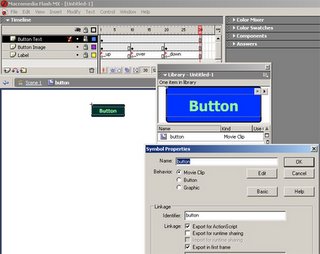Movie Clip Buttons offer more controls over older style button symbols. Older style buttons did not have a timelines. They can only have scripts attached to their instances in the form of button event handlers. Movie Clip Buttons also allow the flexibility for adding custom states. Following steps shows how to create a Movie Clip Button:
1) Create a new
Movie symbol, name it as button, and make sure the
Export for ActionScript and
Export in first frame options are selected.
2) Create 3 layers. Rename layers to
Button Text,
Button Image, and
Label respectively.
3) Go to
Label Layer, frame 1, change the frame label to
_up. Go to frame 10, insert new keyframe, change the frame label to
_over. Go to frame 20, insert new keyframe, change the frame label to
_down. Go to frame 30, insert new frame.
4) Go to
Button Image Layer, frame 1, draw an image for the button normal state (_up). Go to frame 10, insert blank keyframe, draw an image for the button mouse over state (_over). Go to frame 20, insert blank keyframe, draw an image for the button pressed state (_down). Go to frame 30, insert new frame.
5) Goto
Button Text Layer, frame 1, add
Text to the stage. Change the text to Button. Align Text properly towards to the button. Change the Text instance name to
Caption. Go to frame 30, insert new frame. Below is the result:
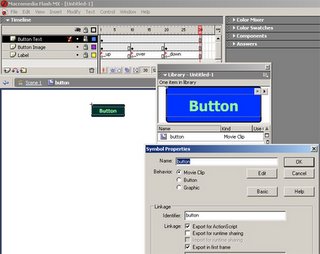
There are 10 frames between each state. But the number of frames between each state can be as low as 1. Adding more frames is just to enable the Frame Labels to be more visible (readable). To purpose to label frames to _up, _over, and _down is to enable Flash to automatically go to the correct frame for the correct button state (Flash will response to the correct state automatically if this 3 labels exists).
Following code shows how to attach Movie Clip Button to the main timeline, or to other movie clip:
// Attach movie, button is the Symbol Name
attachMovie("button", "SampleButton", 1);
// Set button location
SampleButton._x = 10;
SampleButton._y = 10;
// Button text. Caption is the name given
// to the Text object in the
SampleButton.Caption.text = "Click Here";
// Stop the button timeline from playing.
SampleButton.stop();
// Below handler is important. Flash will only
// make the movie clip to be button after at least
// one button event handlers has been defined
SampleButton.onPress = function() {
// do something here after button pressed
}