1) Create a new scene. Load the figure into the scene, if required set to Zero Figure. (In this example V3 is loaded).

2) Open Props Library, and load the dynamic cloth. (In this example, dynamic empire waist dress from Stegy is loaded). Set the parent object of the dynamic cloth to the figure's hip.

3) Move Animation Control slider to the last frame (by default, last frame should be frame 30).
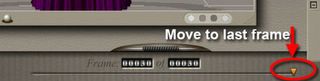
4) Pose the figure. (Unlike conforming clothes, the dynamic clothes will not pose according to the figure).

5) Move the Animation Control slider back to the first frame, and switch to Cloth Room.

6) Click the New Simulation button.
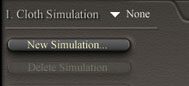
7) The Simulation Setting dialog will appear. Set the Drape frames to 10. This will add 10 frames to the simulation before it move the figure, and will make the final result look more realistic.
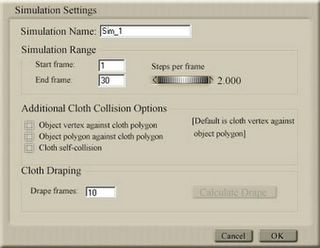
8) Click the Clothify button, and select the dynamic cloth from the drop down.
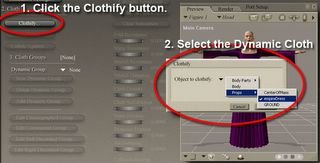
9) Click on Collide Against button, the Cloth Collision Objects dialog will appear. Click the Add/Remove button to add objects.
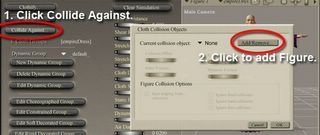
10) Select the figure. A point to note, the more selected parts, and the longer calculation time will be required. If the cloth touches only certain parts of the body, select those parts will be enough.
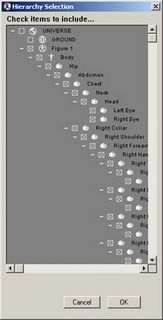
11) Final step. Click the Calculate Simulation to start calculation. This will take quite some time depending on the settings.
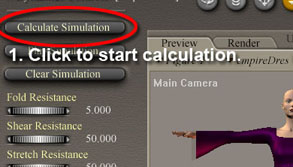
12) The result.

